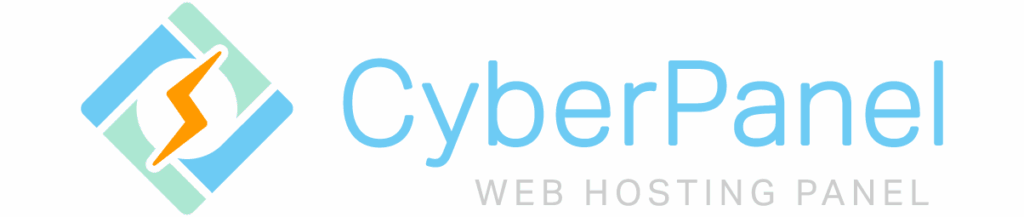
If you’re ready to install CyberPanel on VPS, this ultimate 2025 guide will walk you through every step to gain full control of your hosting environment.
In this practical guide, you’ll learn how to install CyberPanel step by step, using real commands, and understand the pros, cons, and why many are switching to this powerful open-source solution with LiteSpeed support.
Why Install CyberPanel on a VPS?
In a world where most people rely on external platforms to host their websites, running your own VPS gives you a strategic edge.
Installing CyberPanel on your VPS isn’t just about saving money — it’s about technological independence, scalability, security, and real learning.
- Total control over your server and websites
Using shared or managed hosting limits your freedom:- You can’t install specific modules.You don’t have root access.You’re restricted by resource limits and provider rules.
With a self-managed VPS and CyberPanel:
- You decide what software to install.
- You control configuration, updates, and backups.
- You manage resources how and when you want.
- Save money in the long run
- Managed hosting (like cPanel, Cloudways, or Kinsta) can cost $20–$100/month.
- A basic VPS costs as little as $5/month.
- CyberPanel is free, and you control everything.
- Your only investment is your time and learning — with a high return.
- Access to modern, powerful tools
- OpenLiteSpeed web server (super fast and efficient)
- One-click WordPress installer
- Free SSL certificates via Let’s Encrypt
- Automatic backups
- Email, FTP, databases, and more — all included
- Unlimited flexibility and scalability
- Add new websites any time
- Clone environments for testing
- Switch PHP versions
- Schedule automated tasks (cron jobs)
- Use the same VPS for production, staging, or experimentation
- Real learning: Linux and DevOps foundations
By managing your own server, you’ll learn:- How Linux servers workHow to use terminal commands (ssh, nano, chmod, etc.)Server structure and deployment logicManaging firewalls, DNS, SSL, and more
In short:
When you install CyberPanel on VPS, you gain the skills, control, and freedom to build and scale your digital presence exactly the way you want.
Benefits of CyberPanel on a VPS
Drawbacks & Technical Requirements
- You must know basic Linux and SSH commands
- You are responsible for your server’s security
- You’ll need time for occasional updates and maintenance
Technical requirements
To install CyberPanel on VPS properly, make sure your server meets the minimum requirements listed below.
- A VPS with:
- Ubuntu 20.04 (recommended) or CentOS
- At least 1 GB of RAM (2 GB preferred)
- Root access via SSH
- A domain (optional but helpful)
How to Install CyberPanel on VPS: Step-by-Step Guide
Step 1: Connect to your VPS
ssh root@your-vps-ip
Step 2: Download the CyberPanel installer
cd /root
curl -o installer.sh https://cyberpanel.net/install.sh
chmod +x installer.sh
Step 3: Run the installer
sh installer.sh
Follow the instructions:
- Choose OpenLiteSpeed (free) or LiteSpeed Enterprise (licensed)
- Configure optional services (PowerDNS, Postfix, FTP, etc.)
- Set the panel’s admin password
Installation takes about 10–20 minutes.
Step 4: Access CyberPanel
Open your browser and go to:
https://your-vps-ip:8090
Login:
- Username:
admin - Password: as set or shown at the end of the installation
After Installation: What to Do
- Change your admin password
- Set up your first website
- Add SSL with Let’s Encrypt
- Check for system updates
- Consider adding a firewall (CSF or UFW)
Conclusion
Installing CyberPanel on your VPS gives you a professional, fast, and flexible server environment — and teaches you valuable technical skills along the way.
Whether you’re hosting a blog or business site, choosing to install CyberPanel on VPS gives you power, performance, and total freedom.
If you’re ready to take control of your hosting and build your digital infrastructure like a pro, this is your moment.
Official CyberPanel documentation
Did you find this guide helpful?
Share it with others and feel free to leave your questions or suggestions!